Below you will find examples of all the formats you can use in your Markdown documentation
Colors
Generated using tints.dev and Tailwind CSS Default Colors Theme.
Docshub Brand Colors
Docshub App Colors
Codeblocks
Using Shiki for syntax highlighting.
Codeblocks
echo "Hello World"```bash
echo "Hello World"
```Images
Images
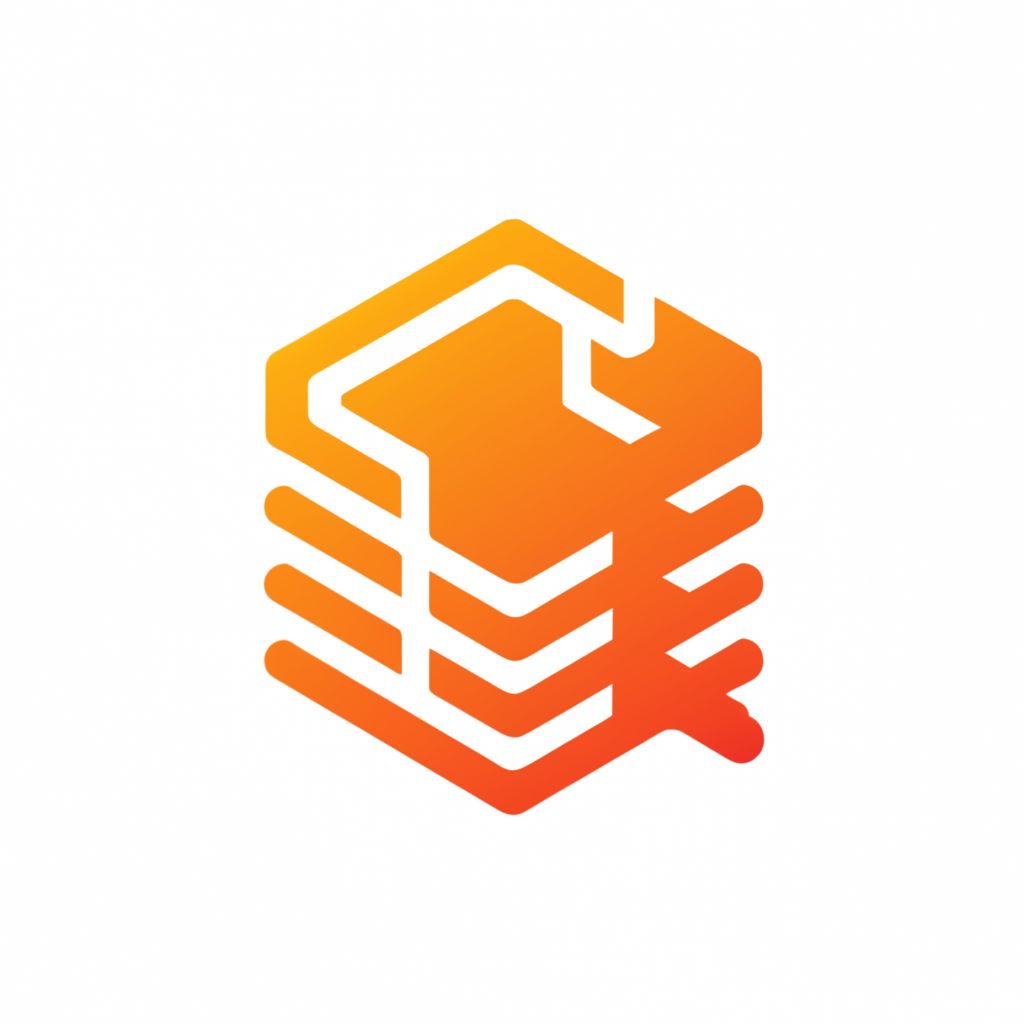
There are two ways to add images to your documentation:
- Using Markdown syntax:
- Using the
<Image>Astro Component:
---
title: My Docshub Page
---
<Image src="/images/docshub.jpg" width="64" height="64" alt="Docshub Logo" />Document Card
Add a card that redirects to a document in your application. It receives the documentSlug parameter, which refers to the filename of the document.
Document Card
<!-- example: src/docs/getting-started.mdx -->
<DocumentCard documentSlug="getting-started" />Endpoint
Endpoint
Example endpoint title
Example endpoint description
GET
STABLEhttps://example.com/end/point/resource// Your markdown code here<Endpoint
method="GET"
title="Example endpoint title"
description="Example endpoint description"
label="STABLE"
>
// Code
</Endpoint>Methodproperties:
export type Method = "GET" | "POST" | "PUT" | "PATCH" | "DELETE";Labelproperties:
export type Label = "DEPRECATED" | "BETA" | "ALPHA" | "STABLE";UI Block
UI Block
Component Block Title
Your Astro or React component here
<UiBlock component="component" title="Component Block Title">
Your Astro or React component here
</UiBlock>componentproperties:
type Component = "palette" | "mermaid" | "component";Alert
Alert
<Alert type="warning">Example message</Alert>typeproperties:
export type AlertType = "success" | "error" | "warning" | "info";Link
Link
[Astro Framework](https://astro.build/).Table
Table
| Column 1 | Column 2 | Column 3 |
|---|---|---|
| Row 1, Cell 1 | Row 1, Cell 2 | Row 1, Cell 3 |
| Row 2, Cell 1 | Row 2, Cell 2 | Row 2, Cell 3 |
| Row 3, Cell 1 | Row 3, Cell 2 | Row 3, Cell 3 |
| Column 1 | Column 2 | Column 3 |
| ------------- | ------------- | ------------- |
| Row 1, Cell 1 | Row 1, Cell 2 | Row 1, Cell 3 |
| Row 2, Cell 1 | Row 2, Cell 2 | Row 2, Cell 3 |
| Row 3, Cell 1 | Row 3, Cell 2 | Row 3, Cell 3 |Headings
Use # to define different levels of headings (from h1 to h4).
Headings
## Heading Level 1
### Heading Level 2
#### Heading Level 3Text
Text
Normal
Bold
Italic
Strikethrough
Normal
**Bold**
_Italic_
~~Strikethrough~~Lists
Lists
- First item
- Second item
- Sub-item 2.1
- Sub-item 2.2
- Third item
1. First item
2. Second item
1. Sub-item 2.1
2. Sub-item 2.2
3. Third item